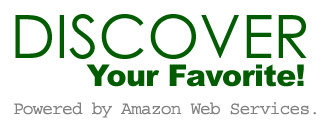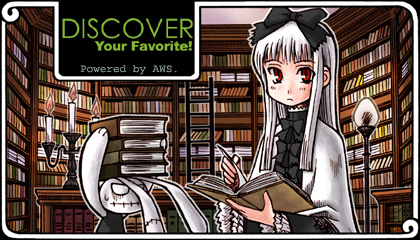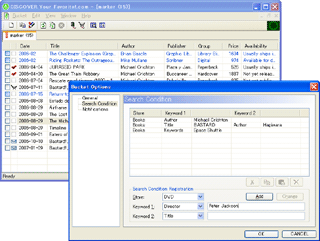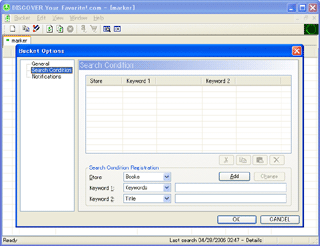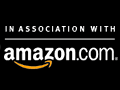|
Stalking
Software of Amazon New Release for amazon.com.
DISCOVER
Your Favorite!.com Ver.1.4.607 Document.
Copyright (C) 2006, Haruurara/YOD-Y,
Hidea. All rights reserved.
This is software that checks new
release information on the commodity that has been treated with "amazon.com" such as the Book and DVD.
In the use of "Amazon Web Services", you can regularly check new release information by a low load.
This software is a freeware.
System
Requirements
Environment that accessed to the Internet with Windows 98/Me/2000/XP.
The continuous connection is preferable though it is not indispensable.
The version of shell32.dll must be
4.72, or more.
If it is the following OS, this condition is sure to be cleared from Windows 98.
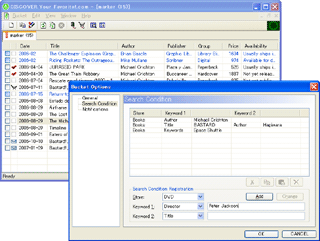
How to
use
#
Install
Execute the setup file downloaded
"DiscoverComXXX.exe". And install it according to the instruction.
#
Basic usage
It becomes the following screens if it starts for the first time after it installs it.
First of all, a suitable
keyword is input to
"Search Condition Registration - Keyword
1", and you will push "Add
button". This adds one new condition.
Shut a Bucket options dialog pushing
"OK button".
A manual retrieval is executed by
"Search button " or
"View - Search". " or
"View - Search".
If the book that agrees with the registered keyword will be put on the market in the back and forth two months, it is displayed to the
list.
Please change the keyword and try when it is not listed at all.
An automatic search is executed every
48 hours.
#
Menu command
*
Bucket
[New]
Create a new bucket.
“Bucket Options”
can customize bucket respectively.
[Close]
Close the active bucket.
Note that closing trashes all the settings of the bucket.
[Show
Amazon Detail...]
Go to an item detailed page of Amazon.com.
If the item that searches and is listed has been selected, a browser displays a detailed page in
amazon.com.
[Put
Amazon Cart...]
Put the item in the cart of Amazon.com.
If the item that searches and is listed has been
selected, it puts in the cart of amazon.com and a browser displays the
page of the cart.
[Bucket Options...]
Setting the bucket options.
Please refer to "Bucket
Options" for details.
[Options...]
Setting the application options.
Please refer to "Options" for details.
[Exit]
Quit the application; prompts to save.
*
Edit
[Clear
Modified Marks]
All the modified marks are cleared.
[Copy]
Copy the selection and put it on the Clipboard.
When nothing has been selected, all items listed in an active bucket are copied to the Clipboard.
[Copy
Specific State]
[Copy]
Only the item in the state where it checked below is copied to a clipboard.
The target item is the same as a [Copy].
-
 None
None
-
 Cart
Cart
-
 On Order
On Order
-
 Complete
Complete
[Copy
from All Buckets]
All the item information listed by all buckets is copied to a clipboard.
[Copy
Specific State from All Buckets]
[Copy]
Only the item in the state where it checked below is copied to a clipboard.
The target item is the same as a [Copy from All Buckets].
-
 None
None
-
 Cart
Cart
-
 On Order
On Order
-
 Complete
Complete
[Select
All]
All the items listed by the bucket active now are
select.
*
View
[Search]
Search the active bucket.
[Search
All]
Search the all buckets.
[Stop]
Stop searching.
[Delete Mark]
Show or hide the delete marks.
[Tool
Bar]
Show or hide the toolbar.
[Status Bar]
Show or hide the status bar.
*
Window
[Cascade]
Arrange windows so they overlap.
[Tile]
Arrange windows as non-overlapping tiles.
[Arrange Icons]
Arrange icons at the bottom of the window.
*
Help
[Manual...]
Display the manual.
[Check
for Update]
Check the update of "DISCOVER Your
Favorite!.com".
Whether a browser displays the download site when a new version is confirmed is inquired of the user.
[About...]
Display program information, version number and copyright.
*
Item right click menu
[Show
Amazon Detail...]
Go to an item detailed page of Amazon.com.
[Put
Amazon Cart...]
Put the item in the cart of Amazon.com.
[Delete Mark]
On/Off the delete mark of the item.
[Status]
The status of the item that has been selected can be changed.
Being possible to select it as a status is as follows.
-
 None
None
-
 Cart
Cart
-
 On Order
On Order
-
 Complete
Complete
The status changes sequentially because it clicks an empty column at the left of the item.
[Copy]
Copy the selection and put it on the Clipboard.
[Copy
Specific State]
[Copy]
Only the item in the state where it checked below is copied to a clipboard.
The target item is the same as a [Copy].
-
 None
None
-
 Cart
Cart
-
 On Order
On Order
-
 Complete
Complete
*
Tasktray menu
[Open
Window]
The minimized window is restored to normal.
[Search]
[Search All]
[Stop]
It is equal to the command of this name that exists in the Edit
menu.
[Bucket
Options...]
[Options...]
It is equal to the command of this name that exists in the Bucket
menu.
[About...]
It is equal to the command of this name that exists in the Help
menu.
[Exit]
Quit the application; prompts to save.
#
Options
* General
[Search
Interval]
All buckets are automatically searched at specified intervals.
It will not be possible to set it in less than 1 hour and 12 weeks or more.
A default value is "48 hours".
[Start
application at starts Windows. (Registers to the startup)]
When the window starts, it is automatically executed.
Decide a default when you install it.
[Don't
display the splash window at start.]
When starting, the splash window is not displayed.
A default value is "OFF".
[Minimize at start.]
When starting, it automatically minimizes.
A default value is "OFF".
[Display only in the Tasktray when minimize.]
When the window is minimized, the display to the Taskbar is controlled.
A default value is "ON".
[Don't
exit with the Close button, but minimize.]
It doesn't quit the application when the Close button [X] of the window is clicked and it minimizes it.
A default value is "ON".
[Don't
display the error dialog.]
The message dialog displayed when the search makes an error is not displayed.
A default value is "OFF".
[Check
the update of the application automatically.]
The update of "DISCOVER Your
Favorite!.com" is connected with the Internet and it checks it.
Whether a browser displays the download site when the latest version finds it is inquired of the user.
A default value is "ON".
[Copy
format]
Format when item is copied.
Refer to "List of the format" for details.
A default value is "%D,%t,%a,%p,%G,%A".
* Bucket
[Open
options dialog when you newly make the bucket.]
When the bucket is newly made from "New",
"Bucket options" dialog is opened.
A default value is "ON".
[Reflect the number of items of buckets in the tab.]
The number of items listed in the bucket is displayed to the tab.
A default value is "ON".
[Change the status of the item to "Cart" by "Put Amazon
cart".]
When "Put Amazon cart" is done to the item, the status of the item is automatically changed to
"Cart".
A default value is "ON".
[Other
same items are changed at the time of state change of an item.]
When the state of an item is changed and there is the same item as other buckets, the state of the item is also changed.
A default value is "ON".
* Sounds
The sound can be played according to various events.
Making the input a blank does not play the sound.
The sound file that can be specified here is only "WAV
file".
Any default value is not set.
[Begin
regular search.]
Sound played when regular search begins.
[Update]
Sound played when item is updated in search.
[Update
"with New"]
Sound played when there is new item in search.
Here is given to priority more than "Update".
[No
update]
Sound played when item is not updated in search.
* Notifications
The condition that the item judges to be
"It was updated" is set.
The setting here is applied as long as it doesn't customize it by "Bucket
Options".
[Display
a notice on the Balloon of a Tasktray.]
When the item is updated, the Balloon displayed on the Tasktray.
A default value is "ON".
[Notify
to an E-mail.]
An item list will be notified to the e-mail address registered with the
[Notifications - E-mail] at the time of renewal of an item.
A default value is "OFF".
[Notifies if the new item is added.]
It notifies when a new item is added.
A default value is "ON".
[Notifies if there is an update item.]
It notifies when there is an update item that has already been listed.
Whether it was updated is judged from the checked.
A default value is "ON".
"Date" and "Title" of
a default value are "ON".
-
Date
-
Title
-
Author :
Staff in case of DVD, etc.
-
Publisher
: Sales origin or Label, except for Book.
-
Group :
Hardcover, Paperback, DVD etc.
-
Price :
Price in amazon.com.
-
Availability
: Stock status in amazon.com.
-
Update Availability from "Not yet" to other state.
-
Update
Availability to "Not yet" from other state.
-
Update Availability to "Usually ships within 24 hours".
[Status
of item that notifies]
The update is notified only at the checked status.
"None", "Cart" and "On
Order" of a default value are "ON".
-
 None
None
-
 Cart
Cart
-
 On Order
On Order
-
 Complete
Complete
* Notifications - E-Mail
When [Notify
to an E-mail.] is
enable, it is an e-mail setup used.
Since a setup at the time of e-mail transmission of an SMTP server etc. changes with usage's environment, please ask it for details to a provider
or a network administrator.
[Subject]
The subject name of e-mail.
A default value is "Discover Your Favorite! Alert.".
[Body
Format]
The form at the time of e-mail notifying an item.
Refer to "List of the format" for details.
A default value is "%D %t %a $%P%n%u".
[Notice
Addresses]
The mail address of the point to notify.
By dividing into a line, it can notify to two or more addresses.
Please ask a provider and a network administrator the following setup.
[SMTP Server/Port]
[From Address]
[Use POP before SMTP]
[POP3 Server/Port]
[User ID/Password]
[Certificate]
* Proxy
Set the HTTP
Proxy.
A default value is "Do not use Proxy".
[Server],
[Port]
Server and Port used with Proxy.
#
Bucket options
* General
[Label]
Name of bucket. It is displayed in the tab etc.
A default value is "marker".
[Release
date range]
It is a range of the release date checked when searching it.
An item outside this range is not listed.
A default value is "Range from 60 days ago to 300
days later".
[Number
of max items searched by one condition]
It is a number of upper bounds of items listed on one condition.
When the upper bound including the thing that the "Delete
Mark" has adhered is exceeded, the search is interrupted even if it is
"Release date range".
A default value is "50".
This limitation will be strictly limited within the ranges of
+9 to the setting.
[Search
for automatically after OK.]
The search is executed immediately after "Bucket options" was close with
"OK".
A default value is "OFF".
* Search Condition
[Search Condition List]
The registered condition is listed.
The number of items listed on one condition is limited by setting
"Number
of max items searched by one condition".
Examine the condition of narrowing it in addition when there are a lot of items those matches to the condition.
[Store]
Select the Store of the item that wants to search.
The Store that can be selected is as follows.
The kind of the keyword prepared in each store in (...).
-
Books (Keywords, Title, Author, Publisher)
-
DVD (Keywords, Title, Actor, Director, Publisher)
[Keyword
1]/[Keyword 2]
Input the type and the keyword.
Two keywords can be set to one condition.
However, two keywords of the same type cannot be piled up.
[Add]
Additions register "Store/Keywords" in
"Search Condition List" newly.
[Change]
Replace the selection of "Search Condition
List"
by present "Store/Keywords".
[Cut]
Cut the selection of "Search Condition
List" and put it on the Clipboard.
[Copy]
Copy the selection item of "Search Condition
List" and put it on the Clipboard.
[Paste]
Insert Clipboard contents on "Search Condition
List".
[Delete]
Delete the selection of "Search Condition
List".
* Notifications
[Use a
common setting.]
The Notifications setting by "Options" is used.
A default value is "ON".
When you turn it
"OFF", the setting of the
Notifications can be customized in each bucket.
It is the same as "Options" and refers to that for the
explanation of each item.
Frequently
Asked Questions
Q.
Do you correspond only to the Books and DVD why? The
Shop that can use it is few.
This is because the store that can be searched in order at the "Release
Date" is few. The search of CD will be able to be mounted if the
bug of
"Amazon Web Services"
is corrected in the future.
Q.
Even if the author name is registered in the "Keyword", it doesn't match to the
search though a certain author's new work is sure to exist. Set to
"Author" or "Artist"
etc., and try again.
It seems not to be able to look for the name well by "Keyword" sometimes.
Q. When the application is re-executed, acquired
Price/Availability are cleared.
When the application ends,
Price/Availability cannot be recorded by the rule of
Amazon Web Services.
Price/Availability is cleared for the same reason when there is no one week
search with the application started.
Q. Only a part of item at the period covered is listed when searching it.
The item listed on one condition is limited to
"Number
of max items searched by one condition" now.
This is a number that contains the item that the "Delete
Mark" is done.
When the search is interrupted by this limitation, only a part at the period
covered is listed.
Set the condition or period of narrowing it more.
Q. The searched item disappears and revives sometimes.
It might be notified very unusually that there is
"no item" that is sure to exist by
Amazon Web Services.
Corresponded to this problem.
However, it is not perfect yet.
Q.
Cannot you search it faster? The request of two
searchs or more a second cannot be done by the rule of Amazon Web Services.
It will take the time of "Conditions times
1 second" for the search.
By the way, I set and am using 90 search conditions (at the time of
March, 2006).
Q. Why was this software made?
It is because, that I want
it.
"Make it for myself when it is desirous" is basic for a long time of online software.
This software had been tried for one month or more before it released it. It uses it conveniently more than my thinking.
Q. Purse strings...
Please use it in
premeditation...
Update
history
Now, the beta
version doesn't release general.
Therefore, all of the update from the previous version of opening to the public
becomes content of the update.
(All items painted in blue)
-
2006/6/8 -
Ver.1.4.607
-
Correspond to the notice to an E-mail.
-
Correspond to two or more selections of an item.
-
Add,
[Edit - Copy Specific State].
-
Add,
[Edit - Copy from All Buckets].
-
Add,
[Edit - Copy Specific State from All Buckets].
-
Add,
[Edit - Select All].
-
Add,
"Update Availability to "Not yet" from other
state.".
-
Setup of
Balloon is changed.
-
Change during search to be unable to close a bucket.
-
Change the state of an item to
sync, if there is the same item as other buckets at the time of change.
-
Add,
[Options - Bucket].
-
2006/5/5
- Ver.1.3.505
-
2006/4/15
-
2006/1/31 - Ver.1.0.132
-
2005/11/19
# Support Refer to an
Official Page (http://www25.big.jp/~hidea/discovercom/) for latest information.
The defect report, the impression, and the reproof, etc. are accepted by
E-mail (hidea@big.or.jp).
# Staff
Planning
and Support by YU-KI Hidea.
Programming by YOD-Y.
Illustrated by 33MHz.
# Directions for use
This program is freeware.
The copyright of this program is, Haruurara / YOD-Y and YU-KI Hidea.
The copyright of bundled resource belongs to the author of each resource.
The reprint and the re-distribution that doesn't add the modification to the archive are
free. It is not necessary to report on the reprint.
However, please inform of the introduction and collection to the printed
media etc.
It makes an effort so as not to do dangerous processing. However, the copyright holder that the guarantee obligation is not owed at all is any damage caused by having used this program.
# Amazon Web Services & Amazon Associate Program
The Amazon Web Services and the Amazon Associate Program that amazon.com provides are used.
Amazon
Web Services Support site
Amazon
Associate Program Support site
Price is accurate as of the date/time
indicated.
Prices and product availability are subject to change. Any price displayed on the Amazon website at the
time of purchase will govern the sale of this product.
# Xerces-C++
Version 2.7 (Xerces-c_2_7.dll)
This software uses Xerces-C++.
Xerces-C++ is XML Parser Library from which “Apache Software License, Version 2.0”, has permitted use and the re-distribution.
Bundled "Xerces-c_2_7.dll" is used, and can be distributed again in the shape along this "Apache Software License, Version
2.0".
Refer to following URL for "Apache Software License, Version 2.0".
The Xerces-C++ Version 2.7.0 is available in both source distribution and binary
distribution. Xerces-C++ is made available under the Apache Software License, Version 2.0.
Copyright (c) 1999-2004 The Apache Software Foundation. All Rights
Reserved.
Licensed under the Apache Software License, Version 2.0.
http://www.apache.org/licenses/LICENSE-2.0.html
|